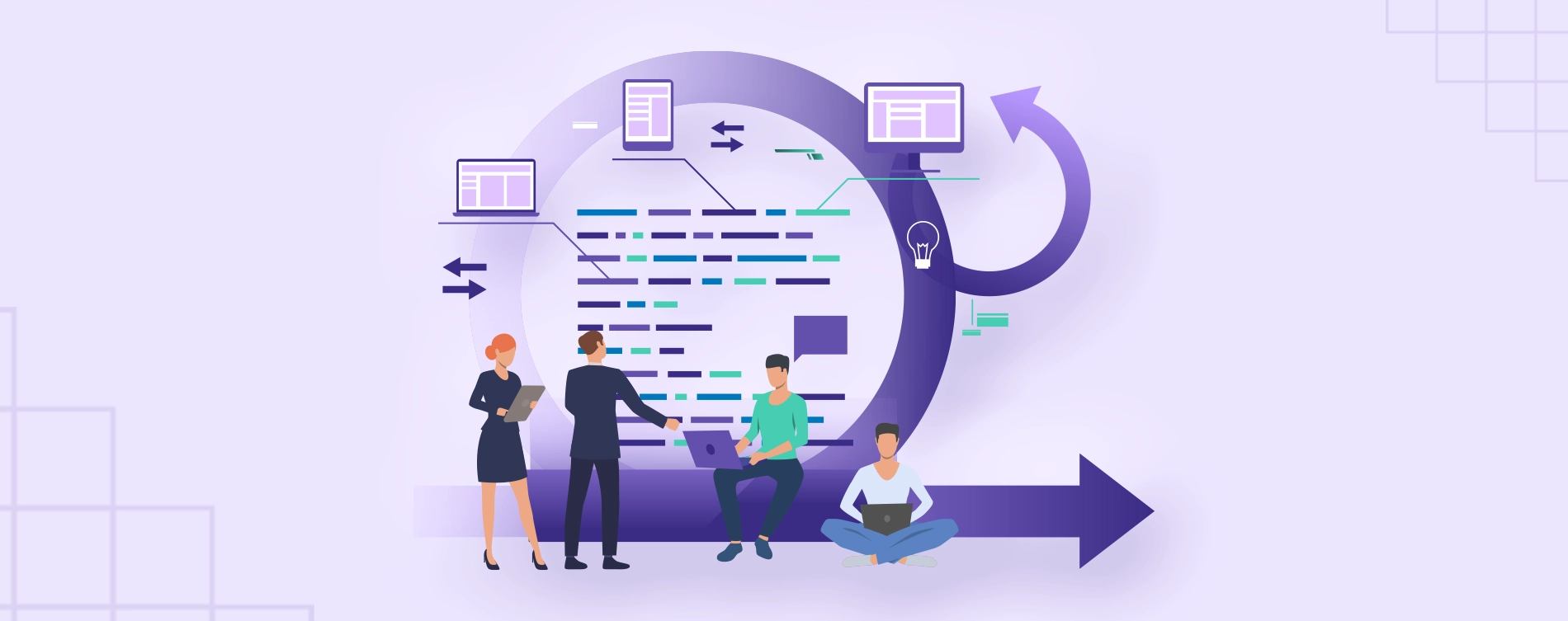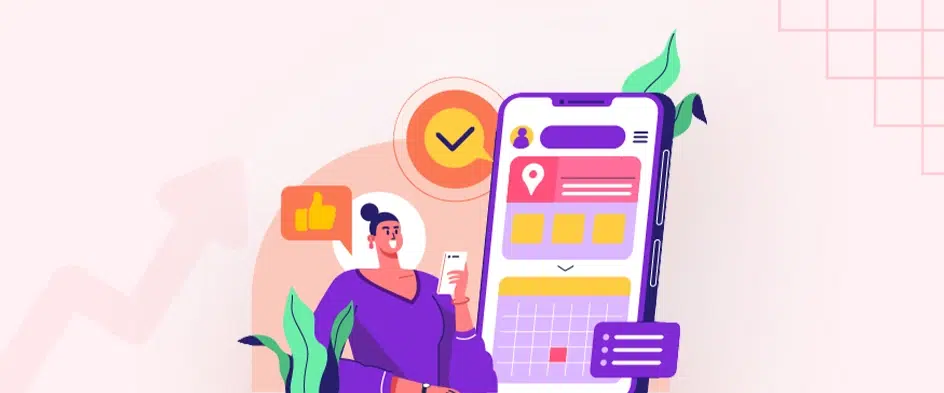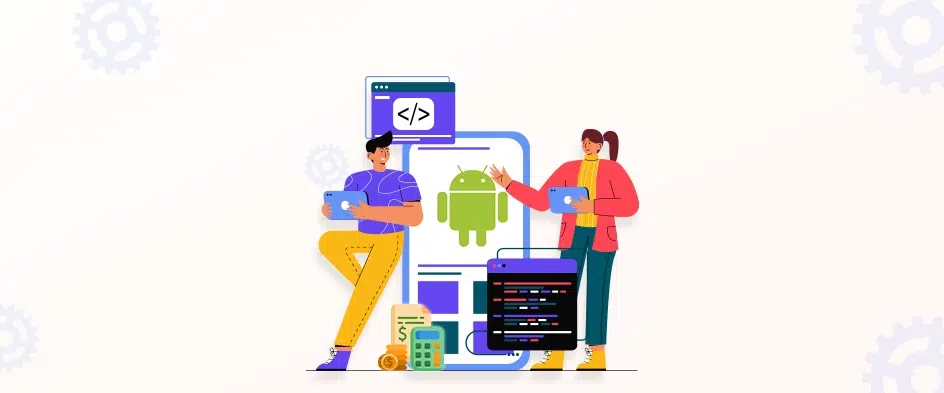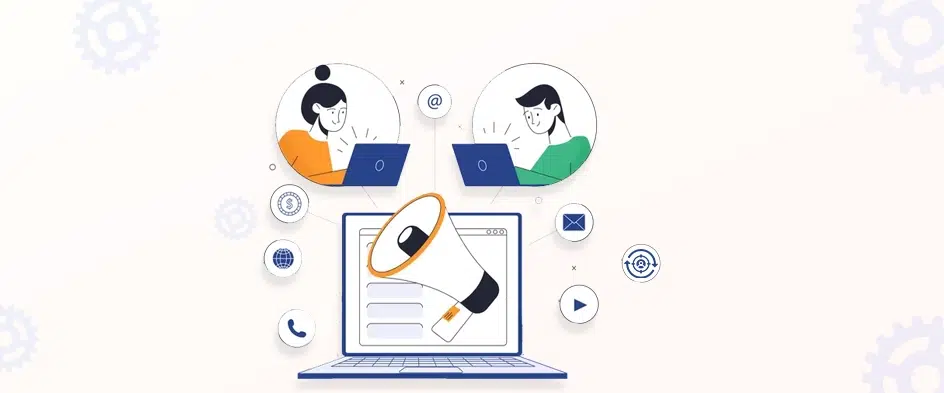How To Make a Website? Step by Step Guide
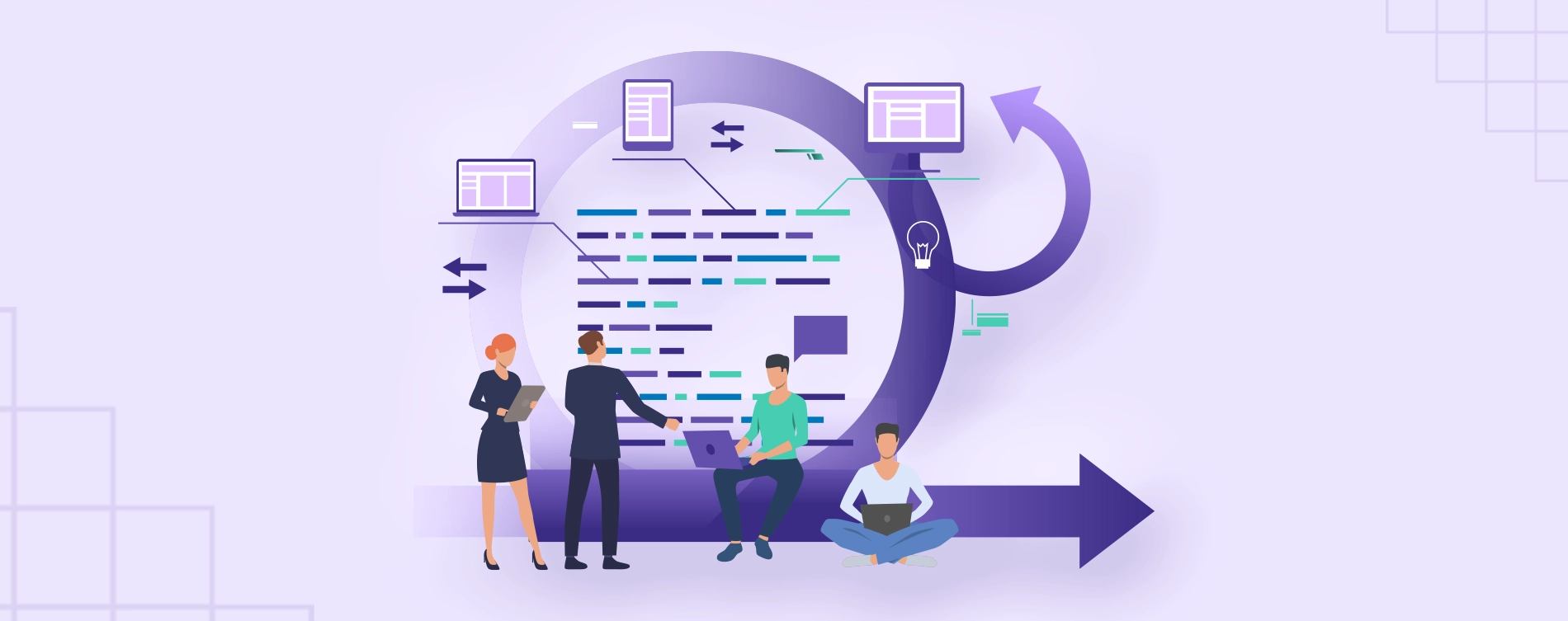
- 12 Minutes to read
Table of Content
- Introduction
- Why Build a Website From Scratch?
- Things to consider while Developing a Website
- How to Build a Website in WordPress?
- Your Website Is Now Online – What’s Next?
Introduction
Having a website helps you connect with more people online, whether it’s for your personal blog or your business. You can also use a website as a place to share your ideas and skills, which can lead to personal or work-related projects.
We’ll show how to use the WordPress content management system and the website builder to make a good website. Both of these platforms are good for beginners because you don’t need to know how to code to use them. We will also talk about what to do after a website is published. By the end of this article, you will know how to start from scratch and make your first website.
Why Build a Website From Scratch?
There are thousands of new websites made every day, so you might be wondering why you should make one. There are already so many, how could your website be one of the best? But it’s important to remember that your website can still help you a lot, even if it’s not the most popular one out there.
By making a website from scratch, you can reach more people and connect with people who share your interests all over the world. And if you use the right methods, your website can also help you make a steady stream of earnings online.
Some Benefits of Starting Your Own Website
- Showcase your Portfolio: To make a good impression on potential leads, you can make a website that shows off your work experience, artwork, clients, and other things.
- Create Passive Income: With ads, affiliate marketing, or selling products online, you can build a website to make yourself some extra money on the side.
- Take your Business Online: If you already have a business, you can start a website to promote it and find new customers online.
- Share your Expertise: You can make online courses, blogs, and more so that other people can learn from your experience and knowledge.
- Connect with New People: Having your own website can help you meet people with similar interests from all over the world.
- Share Your Passion: If you’re really interested in something, you can make a website to tell other people about it.
- Help Others: There are lots of ways to build websites for donations, fundraising, and raising awareness.
Also, making a website is so easy and cheap to do these days. So, there’s nothing stopping you from making your own website, whether it’s for business or for fun.
Things To Consider While Developing a Website
Before we start the article, let’s go over a few questions that you might have. This will tell you what to expect from our guide when it comes to investing your time and money.
Which Platform to use while making a Website?
You need a content management system to create a website without coding. A CMS, lets you manage your website’s photos, videos, and articles from a simple interface. “Website builder” is another term.
CMS streamlines everything. To add/manage content or make other site modifications, you’ll use your CMS’s user-friendly dashboard. Your CMS will turn your decisions into a website for your visitors.
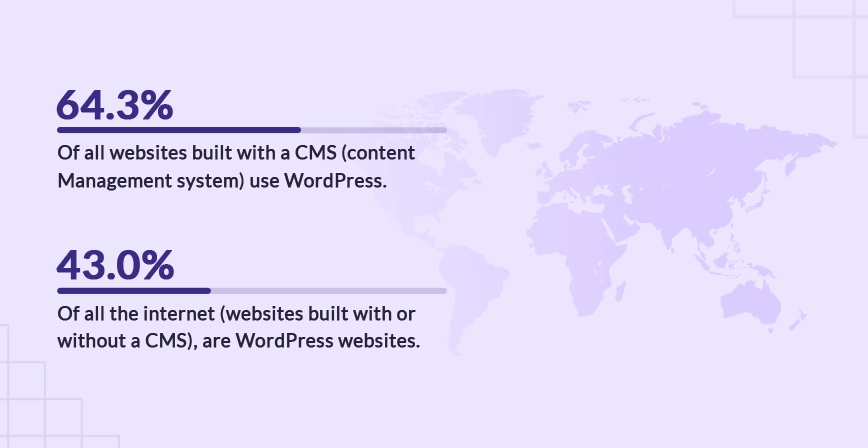
WordPress is the most popular CMS. W3Techs says WordPress’s market share is 43% of all websites. WordPress holds a 64.3% market share for content management systems on websites with a known CMS.
Why Choose WordPress?
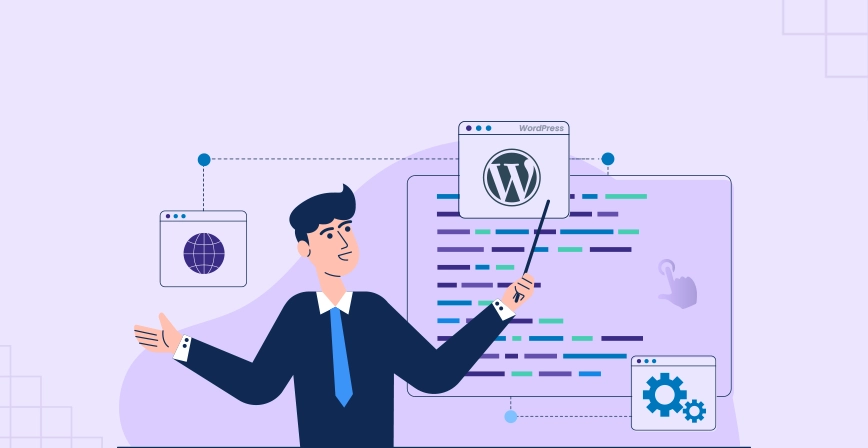
There are a lot of reasons why we and others recommend WordPress. However, if we had to simplify it down, these are the biggest reasons:
Free and Open-Source – The WordPress software is 100% free and open-source. That means that anyone, including you, can just download the software and use it to make a website. It also means that there’s a huge global community of people who contribute to WordPress to make it even more awesome.
You can use it for anything – WordPress is super flexible – you can use it for anything from a blog to a portfolio website, an eCommerce store, a forum, an online course, and more. This also means that you can easily add new features to your website in the future if needed. Even if you might not be planning anything right now, having that flexibility is great as your website grows.
It’s Non-Technical – While there is a learning curve to some parts of WordPress, anyone can make a website with WordPress. You don’t need to be a developer or a super-techie – anyone can use WordPress (and we’ll show you how later in this blog).
There are tons of Extensions – To help you control how your website looks and functions, you can find tens of thousands of extensions. You get two types – themes (design) and plugins (functionality). Put together, these pre-built extensions are another part of what makes WordPress so easy for non-technical users.
It’s easy to find help – Because WordPress is so popular, you’ll find tons of learning resources to help you get up and running. For example, the blog you’re reading right now!
Do you Need to Hire a Developer To Build a Website?
Users can search for prominent freelance networks, such as UpWork, Fiverr, or well-known WordPress Website Development Companies from renowned rating firms like Clutch, GoodFirms, DesignRush, and many more, But the whole purpose of this article is to show how a non-technical person can create a website by clicking on a bunch of buttons and following some simple steps.
Time Taken to Create a Website
The first setup takes less than an hour. Of course, you’ll spend much more time adding material and fine-tuning things to your satisfaction. However, you may have a simple, functional website up and running within the first hour.
Cost to Launch a Website
The qualification of a developer can be determined by looking at the range and complexity of applications developed by them and the skill set they possess. The cost to launch a website is determined by several factors such as experience, expertise, skillset, project type, and other factors. There are fixed costs and variable costs to consider too.
The cost can vary if you consider purchasing premium themes or plugins based on the requirement of your website.
Types of Websites you can Create
- Online Store
- Blog
- Forums
- Niche Social Network
- Membership Site
- Static Business Site
The type of website you intend to create is an essential stage in determining how your website should seem and what content you will require.
There are several distinct sorts of websites. To assist you to determine what kind of website you want to create, we’ll discuss them in detail below :
- Online Store
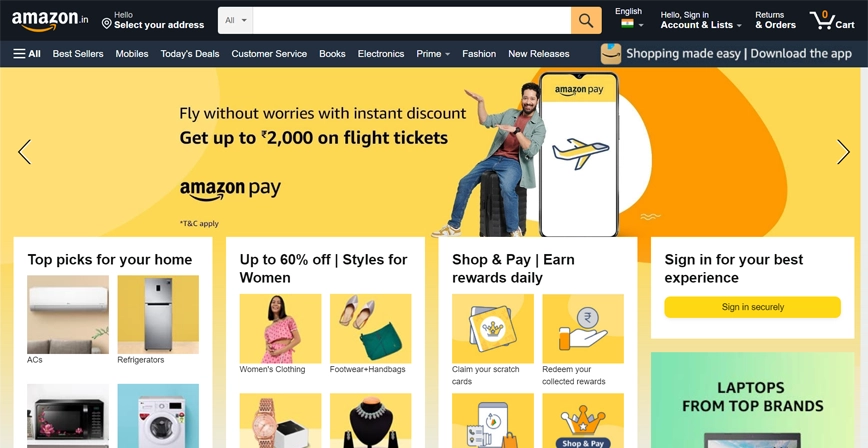
People can buy things right from your website if you have an online store, which is also called an eCommerce website. You’ve probably been to a few eCommerce sites before. Walmart, Amazon, Best Buy, and other big brands all have them.
- Blog
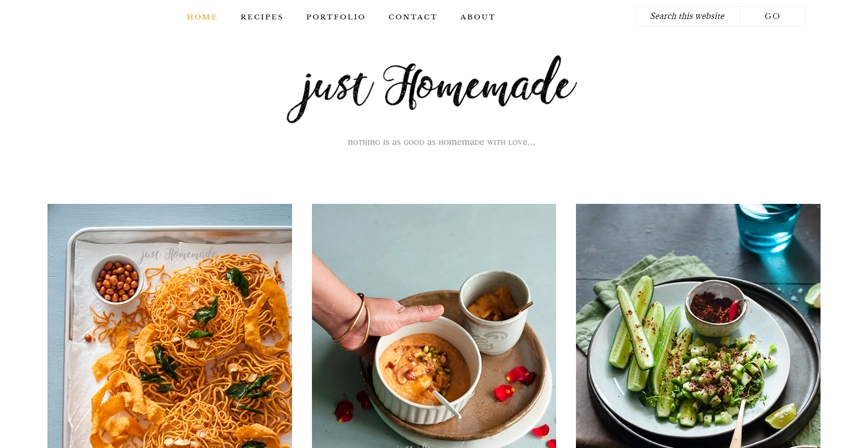
A blog is an informational website with often updated posts/articles written in a conversational tone and presented in reverse chronological order (newest blog posts first). When blogs were first created, they were mostly utilized as a form of online diary in which users reported what they ate for breakfast, what they did that day, their thoughts, etc. You can read the guide on How To Create a Blog for more detailed knowledge.
- Forums
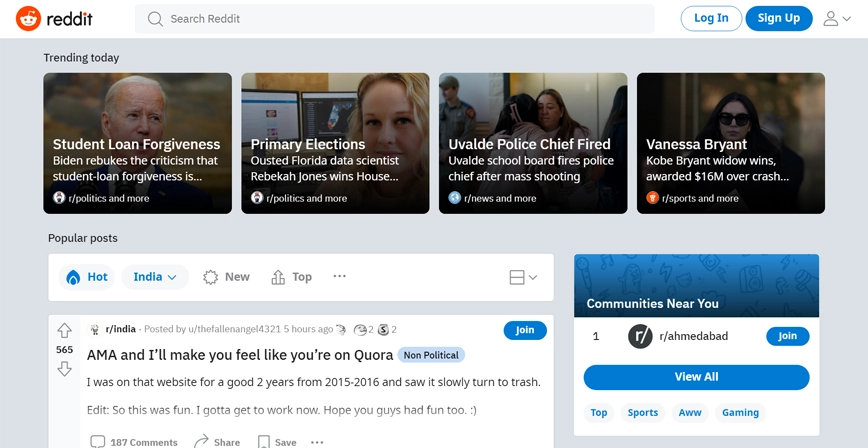
A forum website is an online discussion platform where individuals can engage in conversations through the posting of messages. This differs from a live chat website in that forums are rarely real-time and messages can be read at any time by anyone on the website.
- Niche Social Network

Niche social media networks can help you increase your sector knowledge, connect with other professionals, and sell your business. Niche social networks can give relevant materials and audiences because they’re focused. Whether you’re already on big-name social media platforms, check out these niche networks to see if your work trends.
- Membership Site
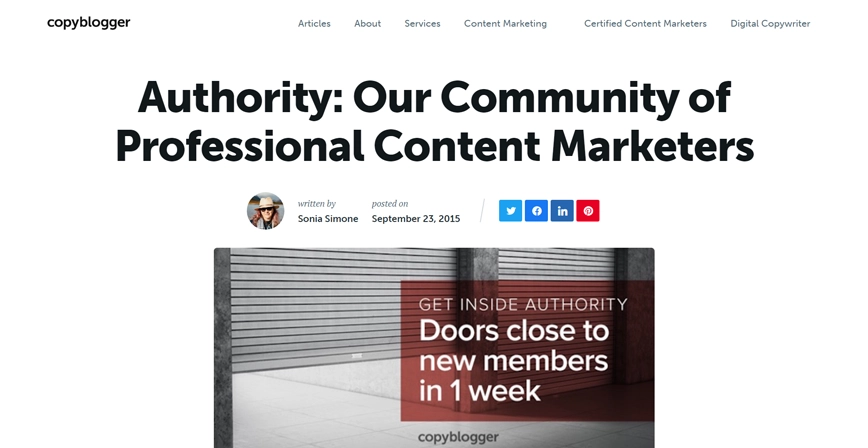
A membership site is a website with a gate that only people who have paid for access can get through. The “gate” is just a barrier that you put on the front of your website. Users have to log in to get to your exclusive content, and special offers, or to interact with the community. A membership site can be free, cost money, or be a mix of the two.
- Static Business Site
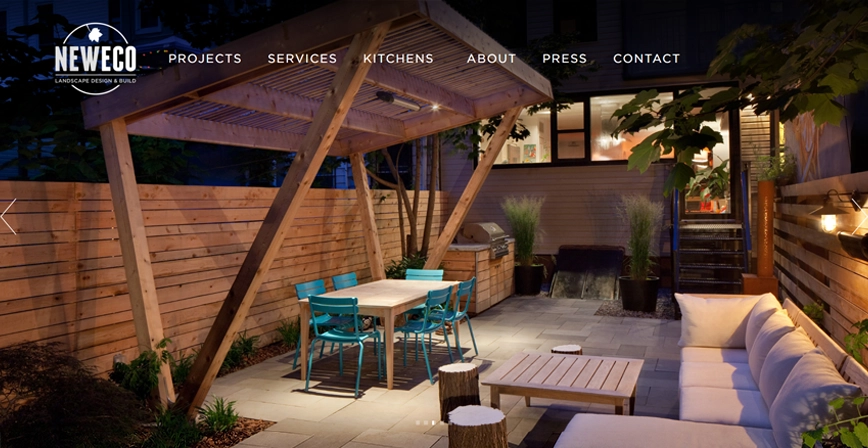
Static business sites are popular. Static business sites are rarely updated, unchanging websites that promote a firm. This website lets customers find your business online and see what you provide.
A static business site may feature your address, phone number, contact page, and business overview. They usually feature an About page, a list of services, business photographs, and reviews or testimonials.
Hopefully, you’ve now selected what type of website you should develop. The next step is to start creating it! But first, you’ve had to choose the correct website builder.
How to Build a Website in WordPress?
If you’ve never built a website before, setting up your WordPress site can seem like a hard task. One of the best things about WordPress is how easy and straightforward it is to use. Just about anyone can do it!
Choose a Website Builder
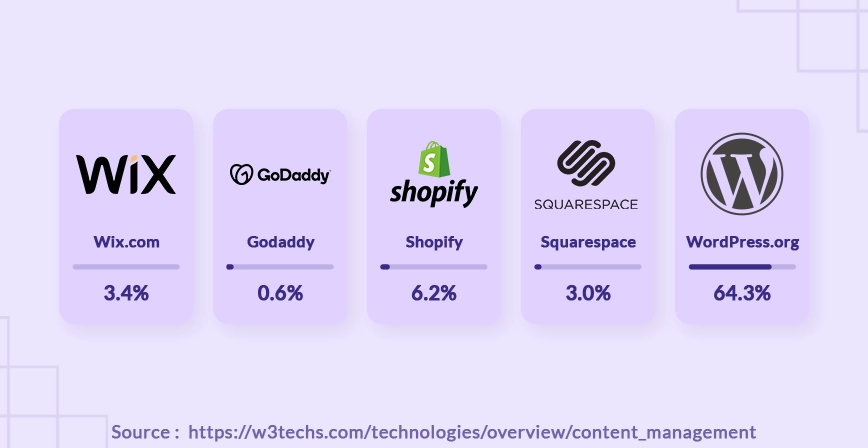
Once, website building was hard. Building a website from scratch needs expert coding skills. Or you could engage an expensive web designer. Luckily, that’s not the case anymore. Several website builders allow you to develop a site quickly. Website builders aren’t created equal. How do you choose the finest website builder?
We’ll discuss website builders, and compare their features, usability, price, and more to help you choose the best website builder. These website builders are beginner-friendly, so you can design a website in hours. We’ll help you choose the right website builder.
1. Wix

Wix.com is another well-known website builder that runs in the cloud. It is easy to use and has a powerful set of features that make it easy to build a website. Wix is used to make websites by more than 1.9% of all websites.
Pricing: Wix has a free plan, but it has limited storage and bandwidth. But you can try out their drag-and-drop website builder with this plan. It doesn’t come with a domain name, so if you want to keep your website, you may want to switch to a more expensive plan.
2. GoDaddy Website Builder
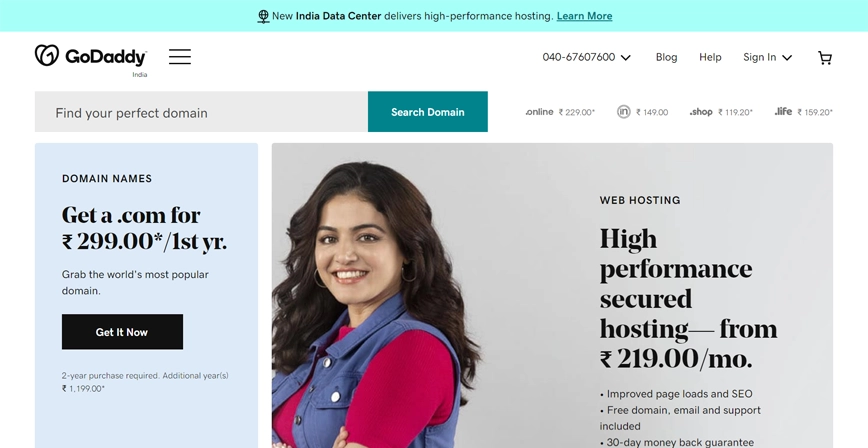
Godaddy is one of the biggest companies in the world that registers domain names and hosts websites. GoDaddy is used by many business owners to host WordPress websites. For those who don’t want to use WordPress, they also have a simple online website builder.
Pricing: The basic plan for the GoDaddy website builder costs $6.99 per month, the standard plan costs $10.49 per month, and the eCommerce plan costs $14.99 per month. All plans are paid for once a year.
3. Shopify
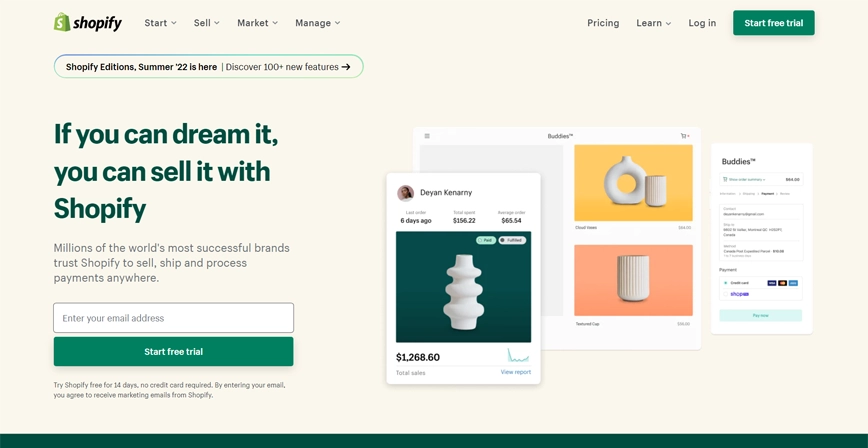
Shopify is a well-known website builder for online stores. This web-based website builder lets you make an online store quickly and without having to deal with any code. They have a tonne of free and paid themes that you can change to give your online store a professional look right away.
Pricing: With Shopify’s Basic plan, you can get started for $29 per month, which includes a 3% transaction fee. If you pay $79/month for the second-highest plan, the transaction fee will drop to 1%. If you want to lower the transaction fee to 0.5% and get all the advanced features you need to run your online store, you’ll have to pay $299/month to upgrade to the most expensive plan.
4. Squarespace
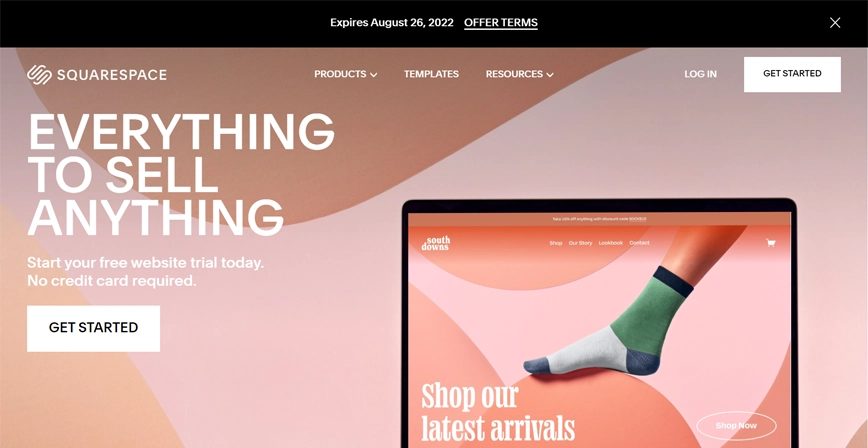
Squarespace is another popular website builder that has everything you need to make a website for yourself or your business. They have a variety of beautiful templates for a wide range of industries and niches that can change your website in an instant. Plus, each template has a number of parts that can be changed.
Pricing: Squarespace’s personal plan costs $12 per month and lets you build as many pages as you want. If you want to add an eCommerce storefront to your website, you’ll need to upgrade to their business plan, which costs $18/month and has a 3% transaction fee. If you want to get rid of transaction fees, you’ll have to pay $26/month to move up to their basic online store plan.
5. WordPress.org
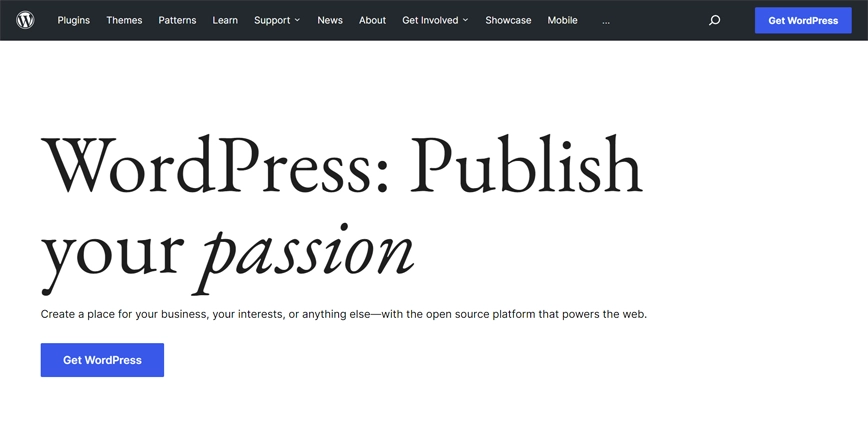
WordPress.org is the most popular website builder ever, and it powers more than 30% of all websites on the internet. With WordPress, also called self-hosted WordPress, it’s easy to make any kind of websites you want, such as a blog, a website for a small or large business, an eCommerce store, a portfolio, and more.
Pricing: The WordPress software is open source and free to use, but you still need to spend money to make a website. You’ll need to buy a domain name and web hosting, but don’t worry. Depending on who you choose, these can be very cheap. Also, later in this guide, we’ll talk about how to buy a domain name and web hosting.
Learn How to Use the WordPress Interface
In this guide, we are elaborately going to show you how you can use the WordPress Interface with ease.
Install WordPress on Your Web Host
You can install WordPress on the Web host you select. You only need to choose a WordPress theme and give your website a name and tagline before you can start using WordPress.
When you sign up for a hosting plan, you will be asked to choose a WordPress theme. During this step, you can pick any theme you want because you can always change it later. The most important thing is to start making your website, so for now, any theme will do.
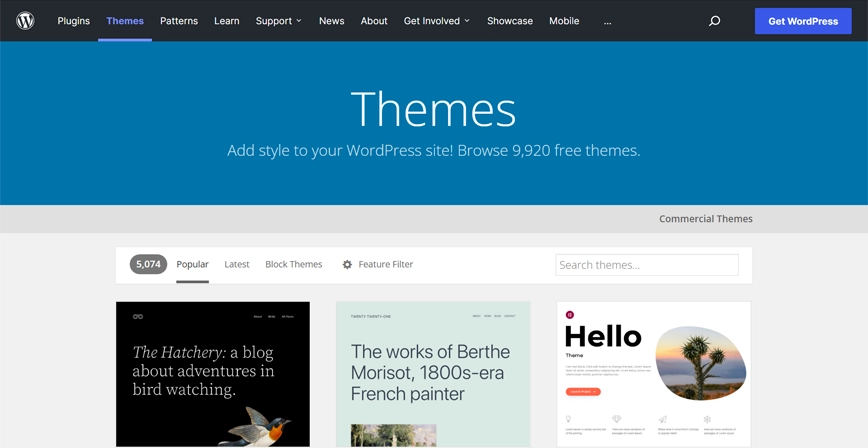
After following the proper steps to install WordPress you can log in with the available credentials You’ll see the user-friendly WordPress dashboard through which you can modify and create a WebPage according to your needs.
Customize Your Website
It’s easy to change how your WordPress site looks. We’ll show you how to make the most important changes and where to find them in WordPress.
Step 1: Set your Website to the “Coming Soon” Mode
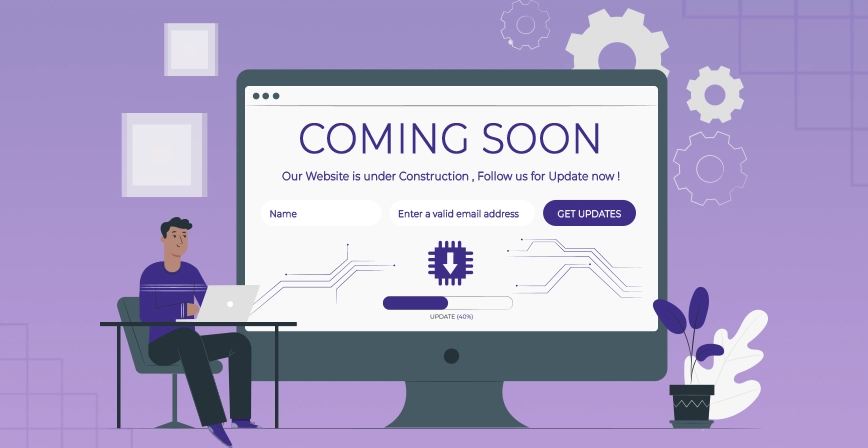
Coming Soon mode will keep people from seeing your website and keep it from showing up in search engine results. This way, no one will see a website that isn’t finished by accident. Coming soon mode also lets you hide your ideas and plans from competitors and other business owners. You can also use a plugin for Coming Soon Page. Now, you can set up your website quietly in the background.
Step 2: Modify / Change your WordPress Theme
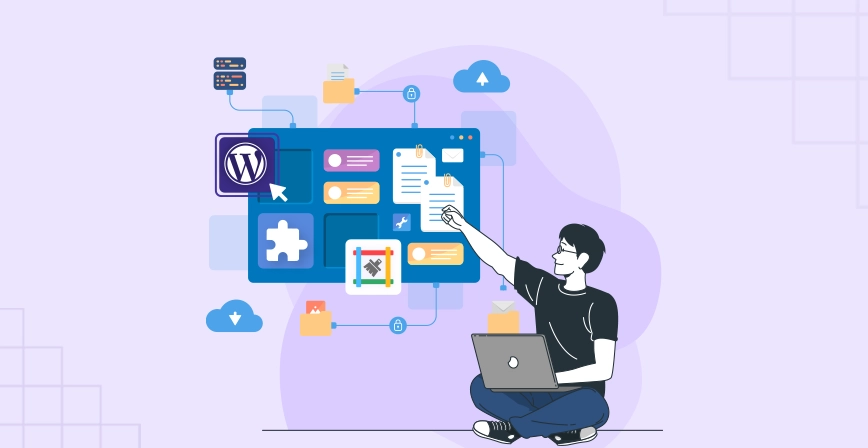
With WordPress, it’s simple to change the way your website looks. All you have to do is find the right WordPress theme and install it on your WordPress website.
The default WordPress theme is good, but if you want a different look and feel for your site, you can find an alternative theme in the official theme directory and install it on your site. If you find the right theme, you’ll be able to make the design of your website truly yours and give it that “you” feeling.
Before you install a random theme, it’s a good idea to look at our list of the best WordPress themes.
If you choose a paid theme, you have to download it from the theme seller’s site and then upload it to WordPress. If you choose a free WordPress theme from the official theme repository, you can install it right from your WordPress dashboard without having to download it to your computer first.
Step 3: Create Your First Web Page

After you’ve changed the look of your site, it’s time to add a new page.
Posts and Pages are two options on the left side of your WordPress dashboard that look the same and can be confusing for new users. Choose Pages if you want to make pages on your WordPress site that stand on their own, like an “About Us” page, “Contact” page, “Terms of Service” page, etc.
Choose Posts if you want to make a blog post that shows up on your WordPress site in reverse chronological order, with the newest ones at the top. Categories and tags are also used to sort posts. You can learn more about this by reading about the difference between categories and tags.
Step 4: Configure a Static Homepage
By default, WordPress displays the most recent blog entries as the homepage rather than a static page. Follow the steps below if you would want to set a custom page as your homepage.
Go to Settings » Reading in your WordPress admin dashboard after creating a page. Choose A static page from the Your Homepage shows the drop-down menu and then select the page you wish to display as your home page. Once you’re finished, click the button labeled Save Changes.
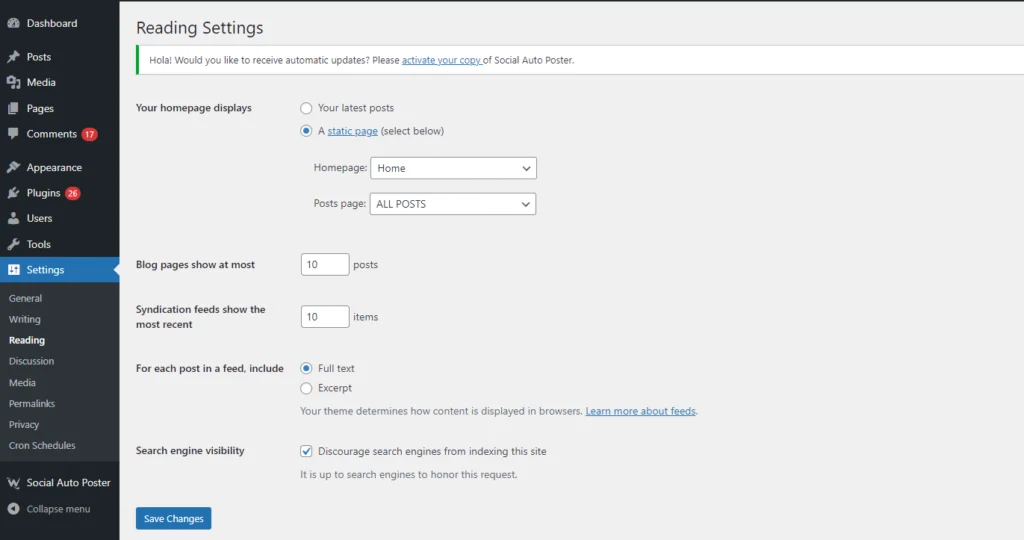
Step 5: Add a Navigation Menu
Your website’s navigation menu remains at the top, allowing users to readily locate the most important pages and connections and facilitating site navigation.
To add a navigation menu to your WordPress admin, navigate to Appearance » Menus. Input a menu’s name in the Menu Name area (this comes in especially handy if your theme supports multiple navigation menus). Click Create Menu then.
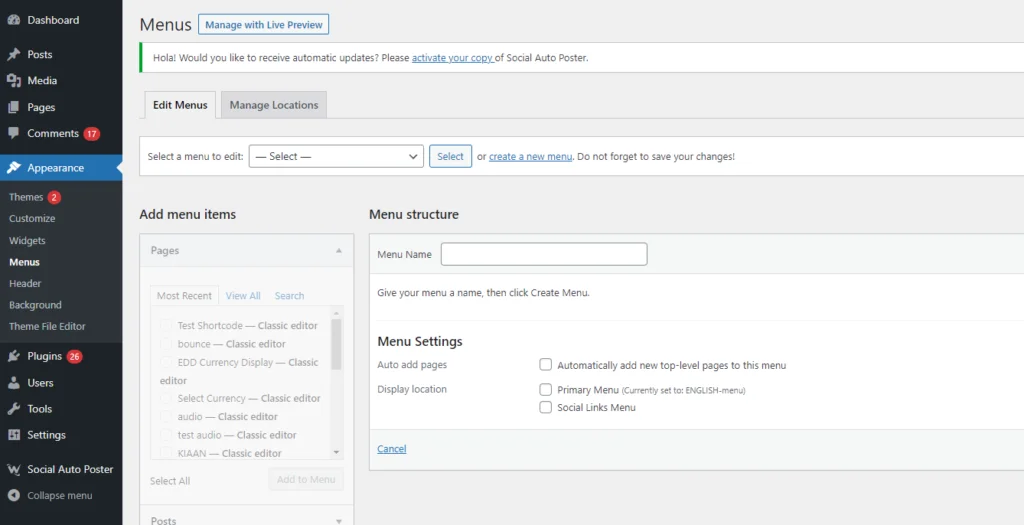
Step 6: Add & Customize your widgets
Widgets are content blocks that you can add to the sidebar, footer, header, and other widget-ready regions of your website.
This allows you to add dynamic/customized material. You can add menus, calendars, contact forms, galleries, and other useful elements to the sidebar or footer area of your website.
To add a widget, navigate to Appearance » Widgets and select a widget from the list. Simply drag your desired widgets into the widgetized area of your WordPress website.
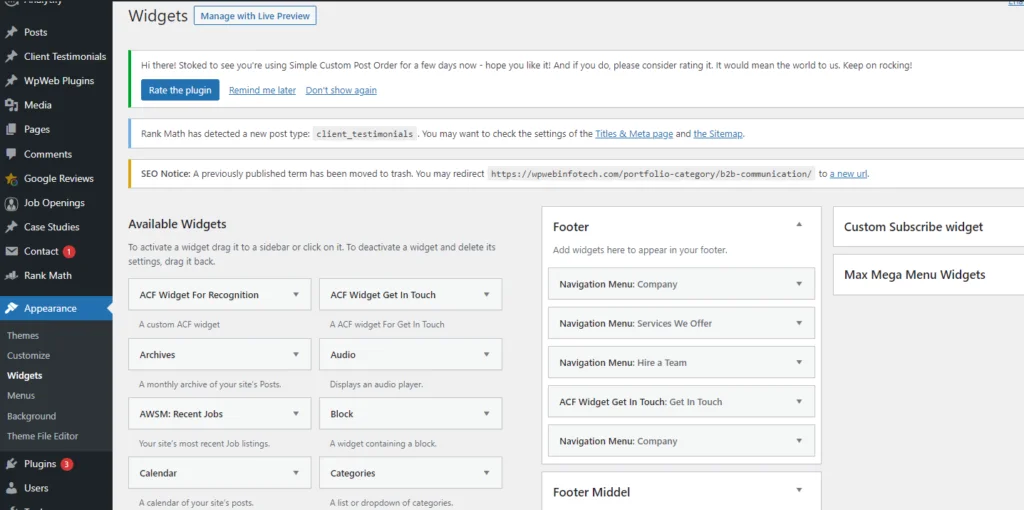
Step 7: Configure your website settings
Configuring the fundamental WordPress settings is crucial to the functionality of your website. There are a few important website options you should prioritize; we’ll discuss them below.
- Make Your Site’s Visibility open for google.
- Set the Structure of the Permalink properly.
- Configure the Comments & Notification settings properly.
- Update the timezone accordingly.
- Lastly, Launch the WordPress Website.
Promote, Expand, and Market your Website
Regardless of the type of website you intend to develop, you must include the same vital elements (such as the ability to create a contact form, the ability to easily add SEO tags, and so on).
You may add these features without paying a web developer or writing a single line of code using WordPress. Simply locate the appropriate plugin and install it on your website.
- Put a form to contact you on your website.
- Google Analytics lets you keep track of your visitors.
- SEO your website better.
- Add more people to your email list.
- Start blogging
- An eCommerce storefront lets you sell things online.
- Add a place for people to talk.
- Make sure your website can be viewed in more than one language.
- Tools you must have for WordPress
Your Website Is Now Online – What’s Next?
Congratulations! You now have a WordPress site to be proud of. When you’re ready to share it with the world, you can click the “launch your site” button in your WordPress dashboard to get rid of the “coming soon” page and show the world your website.
Making a website helps build your personal or business brand online. Websites also make it easier to share content with more people. Before making your own website, choose the right platform, pick a domain name that people will remember, and, if you need to, get a web hosting plan.
CMSs and website builders are the two types of platforms that we have paid attention to. Here are some things to think about after you’ve gone live online:
- Keep going over it. Update your content often, because the best SEO practices are always changing.
- Advertise a website. Use content, email, social media, and affiliate marketing to get more people to visit your website.
- Look at how things went. By looking at your performance often, you can improve your marketing strategies and avoid problems in the future. Help yourself with tools like Google Analytics.
For advanced customization, you can always take help from our experienced WordPress developers, who are the best suitable for your business and at a very competitive price in the market.